To encode a HD video file for Vimeo, watch this video tutorial;
Here’s screen shots of the relevant settings;
1. Video Settings
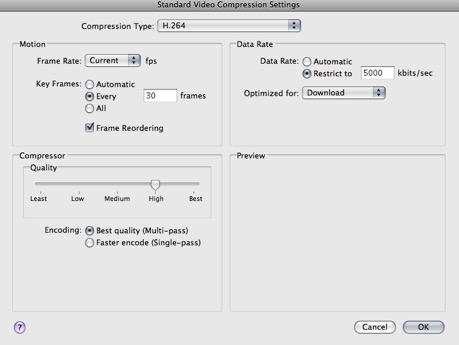
2. Audio Settings
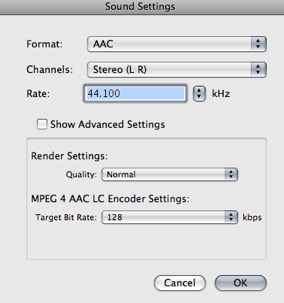
3. Frame Controls
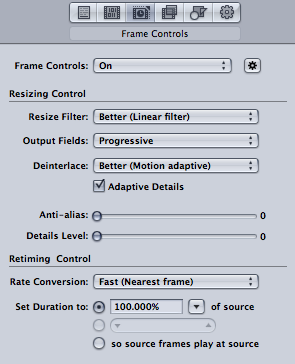
4. Geometry
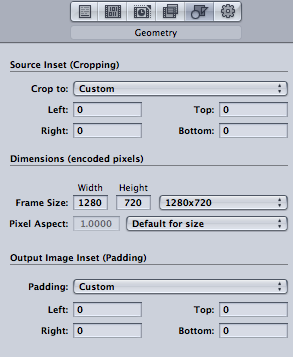
5. Actions
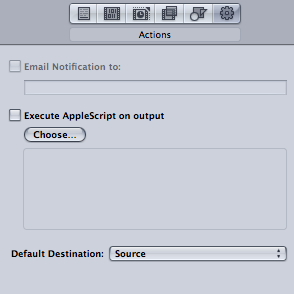
And here’s the droplet created in the tutorial for you to download and use on your system;
Vimeo Droplet
Here’s screen shots of the relevant settings;
1. Video Settings
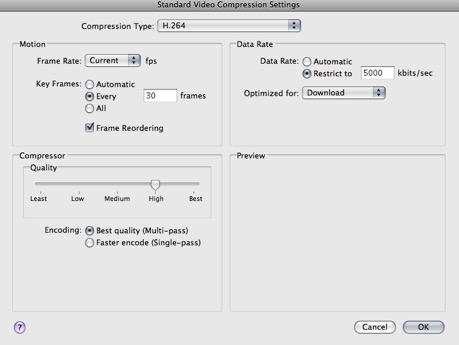
2. Audio Settings
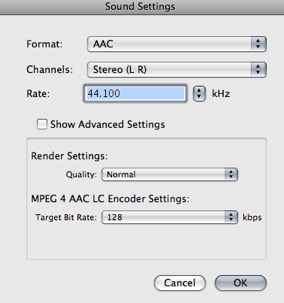
3. Frame Controls
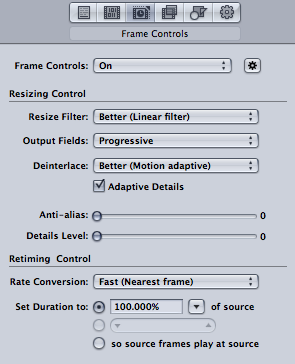
4. Geometry
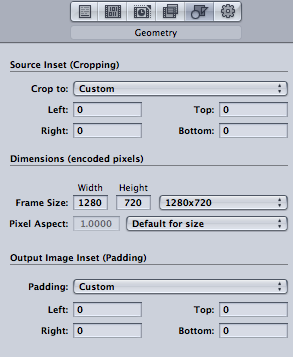
5. Actions
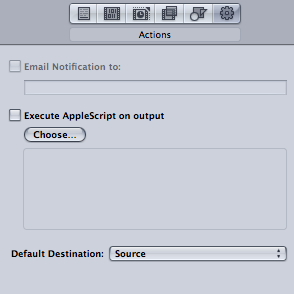
And here’s the droplet created in the tutorial for you to download and use on your system;
Vimeo Droplet